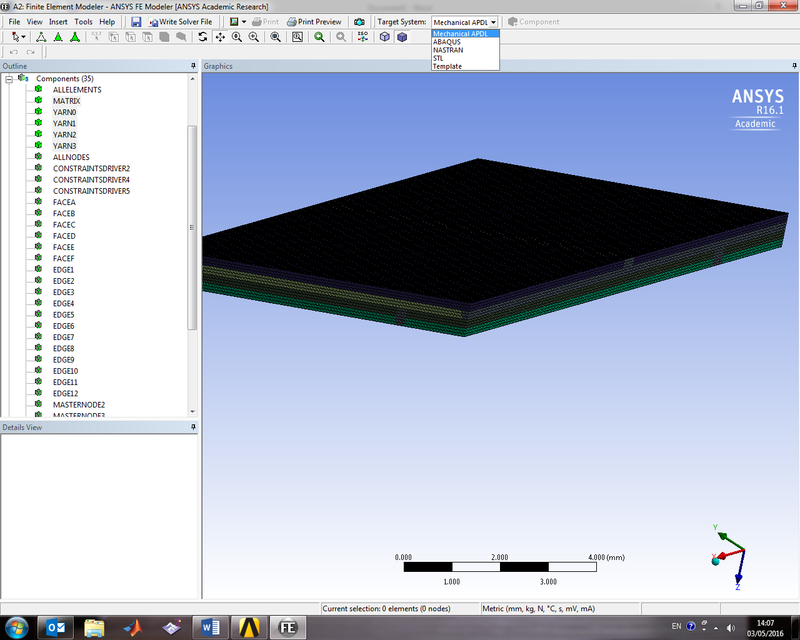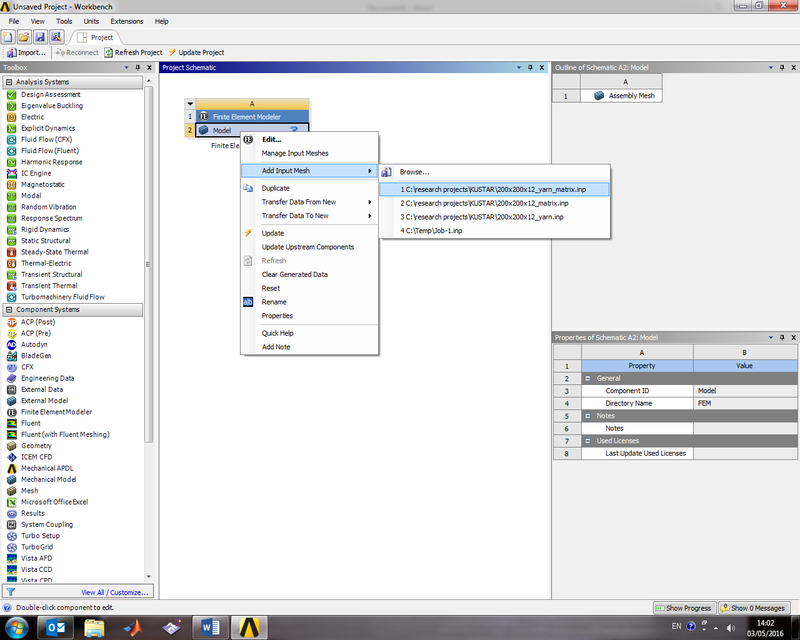Difference between revisions of "ANSYS/CFX Export"
From TexGen
Jump to navigationJump to search (Created page with "In ANSYS Workbench, launch Finite Element Modeller. Right click to import the ABAQUS inp file generated by TexGen. Right click again to select Edit… Finite Element Modeller G...") |
|||
| (3 intermediate revisions by the same user not shown) | |||
| Line 1: | Line 1: | ||
| − | In ANSYS Workbench, launch Finite Element Modeller. | + | In ANSYS Workbench, launch the Finite Element Modeller. Right click to import the ABAQUS inp file generated by TexGen. |
| − | Right click to import the ABAQUS inp file generated by TexGen. | + | |
Right click again to select Edit… | Right click again to select Edit… | ||
| − | Finite Element Modeller GUI opens in a new window. | + | |
| + | The Finite Element Modeller GUI opens in a new window. | ||
| + | |||
| + | [[Image:AnsysFEModeller.png|800px]] | ||
| + | |||
| + | |||
| + | On the top menu, select Target System as Mechanical APDL. Then click Write Solver File as ANSYS inp file. | ||
| + | |||
| + | This ANSYS inp file can now be imported directly into CFX. | ||
| + | |||
| + | [[Image:AnsysTexGenImport1.png|800px]] | ||
Latest revision as of 09:24, 13 May 2016
In ANSYS Workbench, launch the Finite Element Modeller. Right click to import the ABAQUS inp file generated by TexGen.
Right click again to select Edit…
The Finite Element Modeller GUI opens in a new window.
On the top menu, select Target System as Mechanical APDL. Then click Write Solver File as ANSYS inp file.
This ANSYS inp file can now be imported directly into CFX.